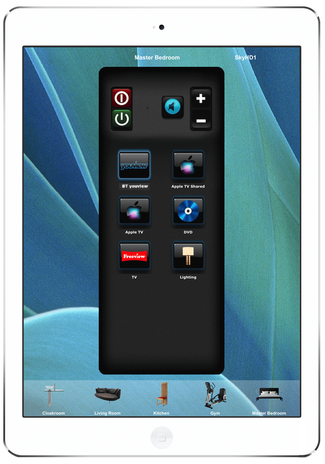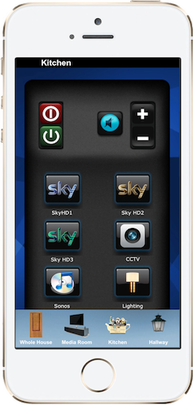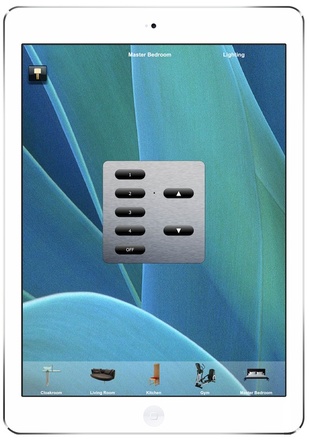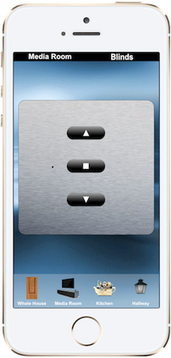Simple Home Control
|
1. Select a Room
|
Select the room that you wish to control on the bottom bar of the iPad or iPhone. You can control up to 32 rooms!
You can customise the image for each room icon as well as the background image behind every room screen. We can even add an image of your room as the background - for instant recognition of which room you are controlling! Example Master Bedroom Icon
|
2. Select a TV Source e.g. BT youview
|
The Source you want to control could be for example a BT youview box, a Blu-ray Player or an AppleTV. The iRemoteControl App knows what to turn on, what settings to set and takes you to the relevant "virtual remote control" that you immediately recognise and know how to use.
BT youview TV Control
|
3. Control the lights & blinds
|
Any room with automated blind or lighting control can be individually controlled at the touch of a button on your iPhone or iPad.
There is even a "lights, camera, action" button to lower the blinds, turn off the lights after 10 seconds and turn on all the equipment in a room in one press!
|